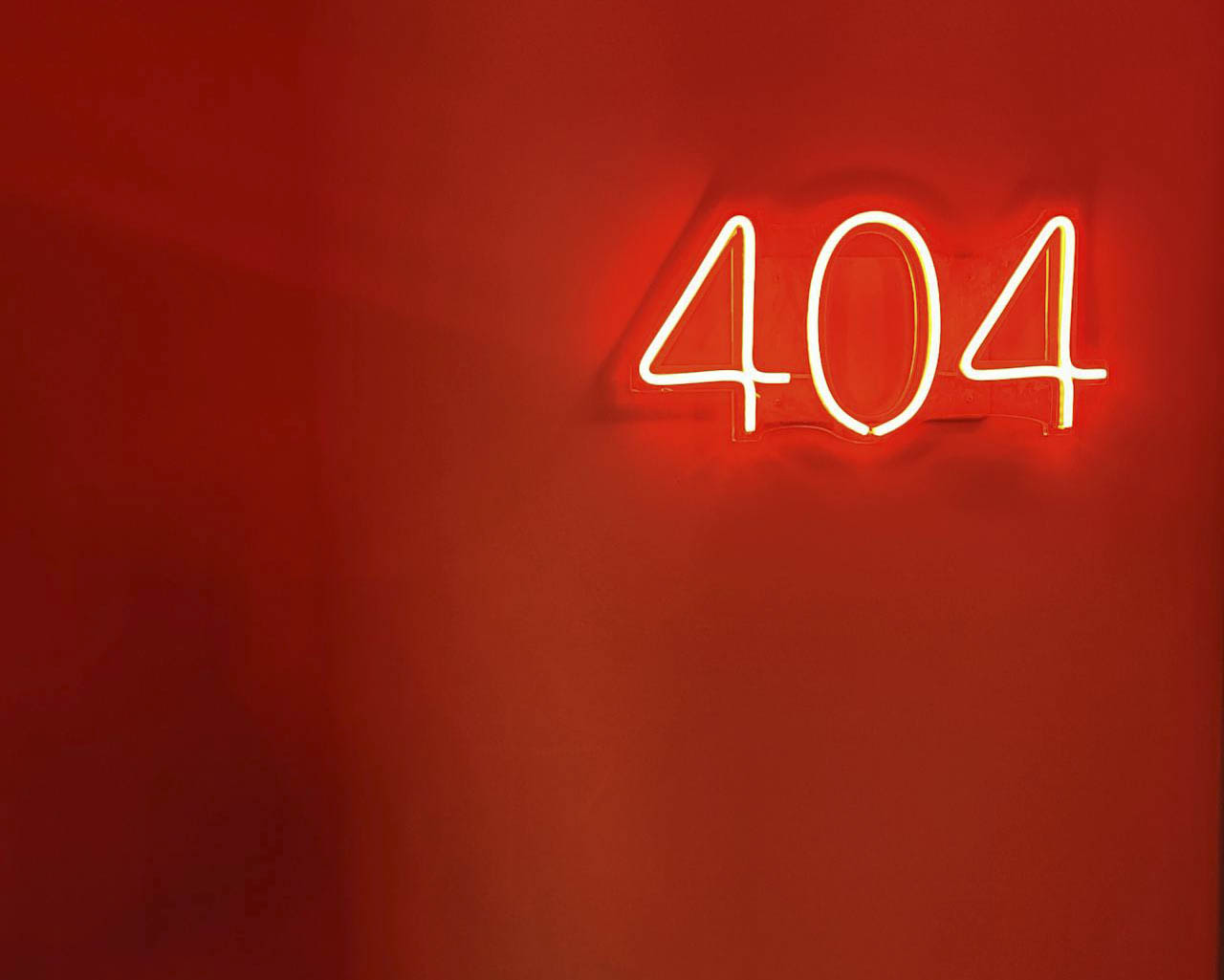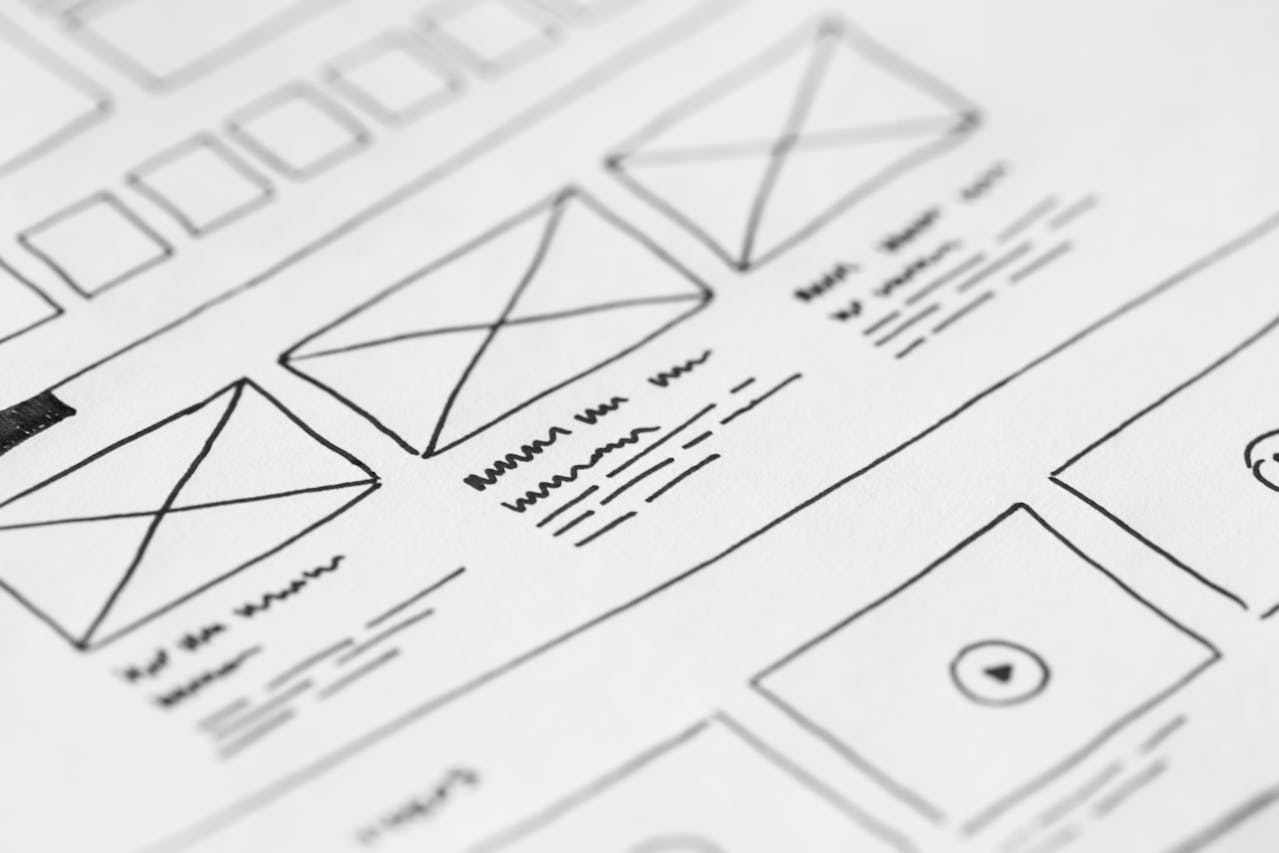WordPress powers over 40% of the web, but even the most robust platforms can encounter issues. Whether you’re a seasoned developer or a beginner, understanding common WordPress errors and their solutions can save you hours of frustration and keep your site running smoothly.
The White Screen of Death
The White Screen of Death is perhaps the most notorious WordPress error, leaving site owners staring at a blank white page where their website should be. This error typically occurs when PHP encounters a fatal error but error reporting is disabled, causing the page to display nothing at all. The most common causes include plugin conflicts, theme issues, or memory limit problems.
In-Wordpress Checks: If you can still access your dashboard, try disabling all of your active plugins or themes and see if the problem persists. then you can re-enable them one at a time, until you discover which plugin or theme caused the crash.
If you have Access to your site’s backend; you can start by checking your error logs through your hosting control panel or FTP client. Look for the error_log file in your WordPress root directory or wp-content folder. This should give you more insight into what may be breaking your site.
You can also put your site into debug mode using the wp-config file by adding or modifying these lines and setting then to ‘true’:
// Enable WP_DEBUG mode
define( 'WP_DEBUG', true );
// Enable display of errors and warnings
define( 'WP_DEBUG_DISPLAY', true );This should help you learn more about what is going wrong with your site.
Internal Server Error (500 Error)
This generic error message indicates that something has gone wrong on the server, but the server cannot be more specific about the exact problem. Common causes include corrupted .htaccess files, plugin conflicts, theme issues, or exhausted memory limits.
Start troubleshooting by checking your .htaccess file. Access your site’s files through the file manager (if you are using CPanel or something similar) or FTP and and locate the .htaccess file in your WordPress root directory. Rename it to something like “.htaccess_backup” or delete it. and try accessing your site again. If this resolves the issue, the problem was with your .htaccess file. Usually Wordpress will generate one automatically when it sees that it’s not there, or you can generate a new one by going to Settings > Permalinks in your WordPress admin and clicking “Save Changes.”
Memory Limit Exceeded
WordPress sites can be memory-hungry, especially when running multiple plugins or processing large amounts of data. When PHP runs out of allocated memory, you might see an error message about the memory limit being exceeded. This is particularly common on shared hosting environments where memory allocation is restricted.
The quickest solution is to increase your PHP memory limit. You can do this by adding the line ini_set('memory_limit', '256M'); to your wp-config.php file, just after the opening PHP tag. Alternatively, you can add memory_limit = 256M to a .htaccess file or contact your hosting provider to increase the limit. Remember that while increasing memory can solve immediate problems, it’s also worth investigating which plugins or themes are consuming excessive resources.
Database Connection Error
When WordPress cannot connect to your database, it displays the dreaded “Error establishing a database connection” message. This error can occur due to incorrect database credentials, a corrupted database, or server issues. Sometimes these outages are temporary, but it can be a bad sign.
First, verify your database credentials by checking the wp-config.php file. Ensure that the database name, username, password, and host information are correct. If you access your server through CPanel, you should be able to manage your databases and check or set the access credentials to ensure they match what your wp-config file has for settings. If the issue persists, contact your hosting provider, as the issue may be on their end.
Plugin and Theme Conflicts
Sometimes WordPress plugins and themes don’t play nicely together, These conflicts can cause various issues, from broken functionality to complete site crashes. Plugin conflicts often occur after updates or when installing new plugins that interfere with existing ones.
To identify conflicts, deactivate all plugins and switch to a default WordPress theme like Twenty Twenty-Four. If your site works normally, reactivate plugins one by one, testing your site after each activation. When you find the problematic plugin, you can either look for an alternative, contact the plugin developer for support, or check if there’s an updated version available.
File Permission Issues
Incorrect file permissions can prevent WordPress from functioning properly, causing issues across the board. WordPress requires specific permission settings to operate securely while maintaining functionality. Typically, directories should be set to 755 or 750, while files should be set to 644 or 640. these can be set by some FTP clients, or you can change these in CPanel’s File Manager.
Be cautious when changing permissions, as overly permissive settings can create security vulnerabilities. If you’re unsure about the correct permissions, consult your hosting provider’s documentation or contact their support team for guidance.
Conclusion
WordPress errors might seem daunting at first, but with the right approach and understanding, most issues can be resolved quickly. Always remember to backup your site before making any changes, and don’t hesitate to seek professional help when needed.
Keep your WordPress installation, themes, and plugins updated, monitor your site regularly, and maintain good security practices. With these preventive measures and troubleshooting skills, you’ll be well-equipped to handle whatever WordPress throws your way.